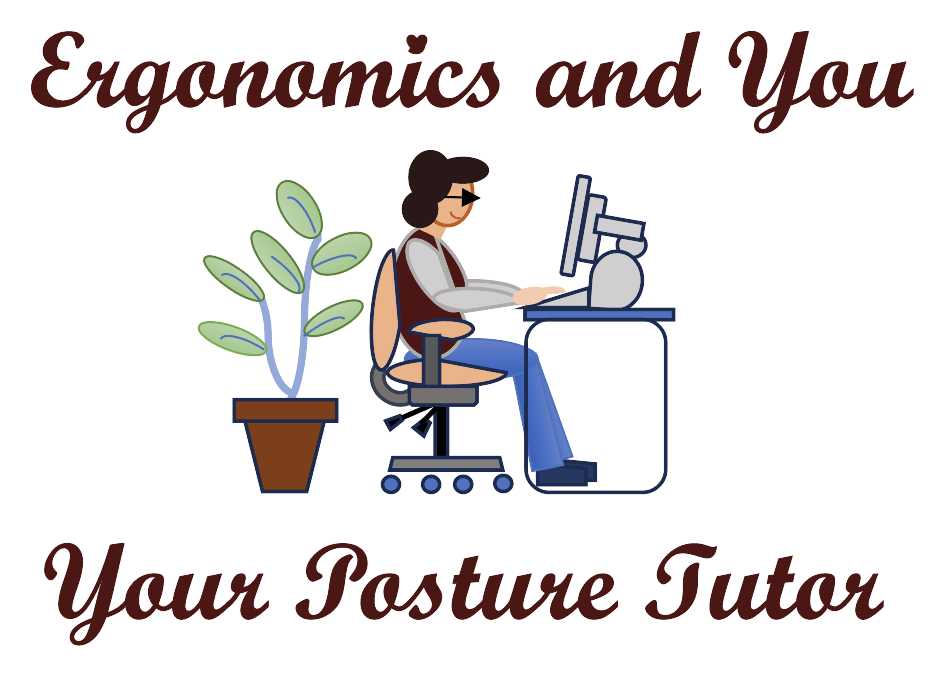Adjusting your settings on your monitor
Do you know you can go into your settings on your computer to change the background or font? See below for some tips on making those changes.
• Change the background color of your windows text by going to the start menu, click settings, control panel, display, appearance, click windows text, change the color of the background, click apply, and OK. Use dark characters on a light background - this is for Windows XP
• Adjust the size of the font. Typically, the font size should be three times the size of the smallest text you can read. To check to see if the font size is correct for you, you should be able to read the text without leaning forward to see the screen.
• Use a document holder and position reference material between the keyboard and the monitor preferably or at the same height as the monitor and attached to the monitor. Otherwise, using a document holder on your desk to hold a document vertical is another option.
• Dominate eye – to test for your dominant eye, place the hands together making a small triangle between your thumbs and the first knuckle. With both eyes open, look through the triangle and center on an object. Close your left eye. If the object remains in view, you are right eye dominant. If your hands appear to move off the object and move to the left, then you are left eye dominant.
• Adjust the monitor distance 18-28” away or arms distance and avoid moving your head forward or leaning forward at the hip to read your document. Solution: bring the monitor closer to you or increase the font on your monitor screen.
• Adjust the monitor height so you are looking at the top ¼ of the screen. Bifocal and trifocal users will need to adjust the top of the monitor screen below their eye level (as much as 3-5” below their eye level).
If you have any further questions, contact me at kgranataclark@ergonomicsandyou.com, my website is www.ergonomicsandyou.com, or you can schedule some time with me to discuss this topic at https://calendly.com/ergonomicsandyou/1-1-consult.