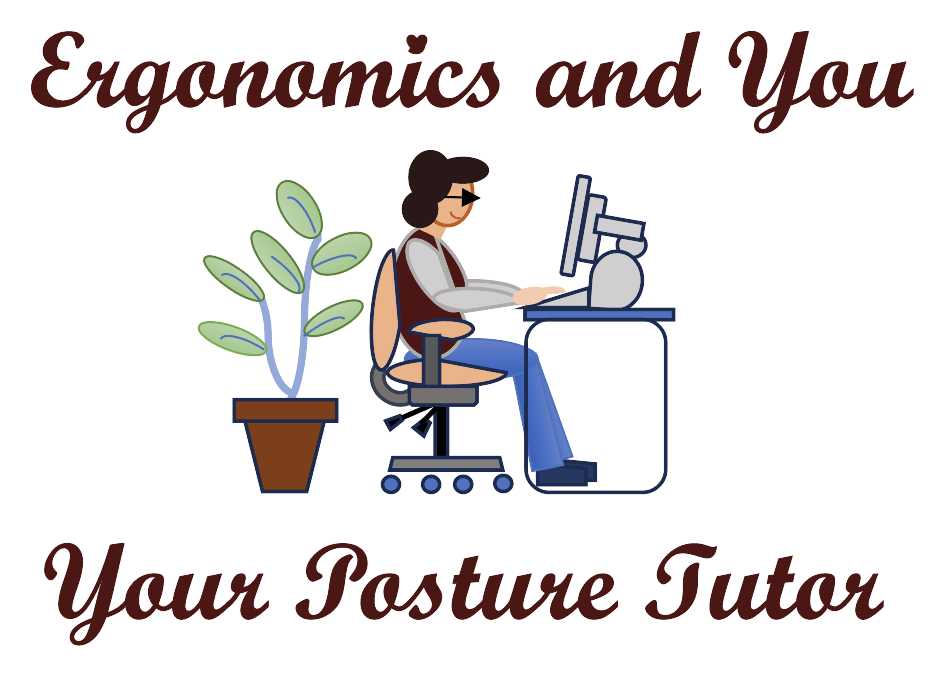Tips to reduce eye strain and dry eyes
Are you leaning forward to see the screen? Are your eyes tired by the end of the day? Many of us are staring at our computers and not taking enough eye breaks during the day, especially now that we are working from home. Below are some tips on how to reduce eye strain and dry eyes.
Using eye drops. A person blinks less than usual when using digital screens, and this can dry out the eyes. Drops or artificial tears can be purchased at most pharmacies, as well as online. Specialty eye drops are available for people who wear contact lenses. Preservative-free eye drops are best. Every time the eyelid closes, it washes moisture over the front of the eye. Normally, people blink about 14 times a minute or so (http://www.ncbi.nlm.nih.gov/pubmed/17099391).
Change computer settings. Making text twice as large as usual can reduce eye strain and the body leaning forward to see the contents on the screen. Reading black text against a white background is easiest on the eyes.
Reduce screen glare. Protective anti-glare screens can be applied to computers but they are expensive. An anti-glare film can be put on eyeglasses to reduce the glare from the computer screen and cell phones. Also, flat screens tend to have less glare than curved ones. You can schedule a night light to come on at sunset and come back on at sunrise, if you work at night on your computer. This shows warmer colors on your display at night. You can go into the monitor settings and selecting system, display, and night light. On your cell phone, you can go into your settings, click display, and click night light.
Adjust the screen’s brightness and contrast. Change your settings so that the screen is bright enough to read the text without straining. The contrast may change, depending on the presence of sunlight and the amount of light in your office from overhead or task lights. You can decrease your screen brightness on your cell phone as you go to bed.
Get regular eye checkups. Poor eyesight is a major cause of strain for the eyes and the body since you are probably leaning forward to see the contents on the screen. Make sure to get regular eye checkups and an updated prescription for glasses or contacts if needed.
Lower the screen to your eye level. If you wear bifocals, make sure the computer screen is low enough, so you do not need to raise your chin to see the screen through the bottom of your glasses. You may need to raise yourself in your chair to find the right position. You should be looking at the top 1/4 of the monitor screen. The screen should be arms distance from you or at a distance that you are not leaning forward to see the screen.
Use a document holder to review your reference documents between the keyboard and monitor so your eyes are going from the keyboard to the document to the monitor. Secondly, the reference document can be attached to the side of the monitor or put in a small document holder on your desk. This will reduce you leaning forward to see the document on your work surface and than look up to the screen.
Direct and Indirect glare. Direct glare is coming from the sun or your windows and reflecting in your eyes. Indirect glare is the reflection of the light from the surface. The window should be perpendicular to your computer workstation. Anti-glare monitor screens or filters darken your monitor and cut down on the contrast and visual acuity. This should be a last resort. Move the monitor so you are not facing the window and make sure you do not have the window behind you or in front of you.
20-20-20 rule. Follow the 20-20-20 rule which was designed by a Californian optometrist Jeffrey Anshel as a reminder to take breaks and prevent eye strain. Take a break every 20 minutes by looking at an object 20 feet away for 20 seconds. Looking into the distance allows your eyes to relax.
If you have any further questions, contact me at kgranataclark@ergonomicsandyou.com, my website is www.ergonomicsandyou.com, or you can schedule some time with me to discuss this topic at https://calendly.com/ergonomicsandyou/1-1-consult.